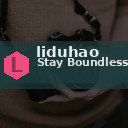Backing up your photos and files is one of the smartest things you can do to protect your digital memories and important documents. Whether you have thousands of vacation photos, work files, or personal documents, having a reliable backup ensures that you won’t lose everything if your device fails, is lost, or gets damaged. In this post, we’ll guide you through the easiest and most effective ways to back up your data.
Why Should You Back Up Your Photos and Files?
Your digital files are vulnerable to many risks, including:
– Accidental deletion
– Hardware failure (like a broken hard drive)
– Theft or loss of your device
– Virus or malware attacks
– Natural disasters (fire, flood)
Regular backups create copies of your files that you can restore anytime, giving you peace of mind. It’s much easier to recover your data if you have a good backup system in place.
Common Backup Options
There are several ways to back up your photos and files. The best choice depends on your needs, budget, and technical comfort level.
1. Cloud Storage Services
Cloud storage offers off-site backup by saving your data to remote servers accessed via the internet.
Popular services include:
– Google Drive
– Dropbox
– Microsoft OneDrive
– Apple iCloud
– Amazon Drive
Advantages:
– Accessible from any device with internet
– Automatic backups and sync
– Secure data centers with encryption
– Easy sharing and collaboration tools
Things to consider:
– Free storage is often limited (typically 5-15 GB)
– Paid plans available for larger storage needs
– Reliable internet connection needed for large uploads/downloads
2. External Hard Drives and SSDs
An external hard drive or solid-state drive (SSD) is a physical device where you store backup copies of your files.
Advantages:
– Large storage capacity (often hundreds of GBs or several TBs)
– No ongoing subscription fees
– Fast transfer speeds, especially with SSDs
– Complete control over your data
Things to consider:
– Must remember to connect and back up regularly
– Physical devices can fail or get damaged
– Store the drive in a safe, dry place
3. USB Flash Drives
USB flash drives are small, portable devices helpful for backing up smaller amounts of data.
Advantages:
– Extremely portable and easy to use
– Ideal for quick backups or transferring files
– Affordable for smaller capacity drives
Things to consider:
– Limited storage compared to external drives
– Easier to lose due to small size
– Not recommended as a sole backup method for large data sets
4. Network Attached Storage (NAS)
A NAS device is a dedicated storage device connected to your home or office network, allowing multiple users to back up and share files.
Advantages:
– Centralized backup for multiple devices
– Often includes automatic backup software
– Can be accessed remotely
Things to consider:
– Higher initial cost
– Requires some tech knowledge to set up
– May need regular maintenance and updates
Step-by-Step Guide to Backing Up Your Photos and Files
Step 1: Organize Your Files
Before backing up, take some time to organize your photos and files into folders by date, event, or type. This will make it easier to find specific files later and ensure you don’t miss anything.
Step 2: Choose Your Backup Method(s)
Decide if you’ll use one or multiple backup options. For example, combining cloud storage with an external hard drive offers both off-site protection and quick local access.
Step 3: Set Up Automatic Backups
Many backup solutions offer automatic backup options. For example:
– Cloud services can sync folders continuously.
– Windows Backup and Mac Time Machine can automatically save files to external drives on a schedule.
Automatic backups reduce the risk of forgetting to save your data regularly.
Step 4: Perform Your First Backup
Follow the instructions for your chosen method to back up your files:
– Upload or sync folders to the cloud storage service.
– Use backup software to copy files to your external drive.
– Copy important files manually if no software is available.
Step 5: Verify Your Backup
After backing up, check that your files are safely stored in your backup location. Try opening a few files to ensure they are intact.
Step 6: Maintain Regular Backups
Set a routine to update your backups. Depending on how often you add or change files, this might be daily, weekly, or monthly.
Bonus Tips for Effective Backup Management
– Keep multiple backups: The rule of thumb is to keep at least two copies of your files in different locations (e.g., cloud + external drive).
– Encrypt sensitive data: Use encryption when backing up sensitive documents to protect your privacy.
– Label your external drives: Mark your external drives with the date of backup to keep track.
– Test restore process: Occasionally try restoring some files from your backups to confirm your method works.
– Update software: Keep your backup software and devices updated to ensure compatibility and security.
Conclusion
Backing up your photos and files doesn’t have to be complicated. By choosing the right backup method and making backups a regular habit, you can protect your valuable digital memories and important documents from unexpected loss. Whether you opt for cloud storage, external drives, or both, the key is consistency. Start your backup routine today, and enjoy peace of mind tomorrow!